A guide to finding old clients
Wow two posts in one day, What a wild timeline we live in! Anyways jokes aside, this post is being written as a followup to my client bounty post where I will try to explain how to find older clients on hard disks or computers.
Prerequisites
You will need some understanding of navigating the Windows filesystem, we will provide common and known file locations in this post but knowing how to get there is important.
You will also need to understand how to copy a file from one computer to another, and depending on the computer you may need a CD/DVD or a USB flash drive. If the computer is from 2006 a USB flash drive should work.
Guides
If you need help with either of those prerequisites, please refer to these online guides that can help.
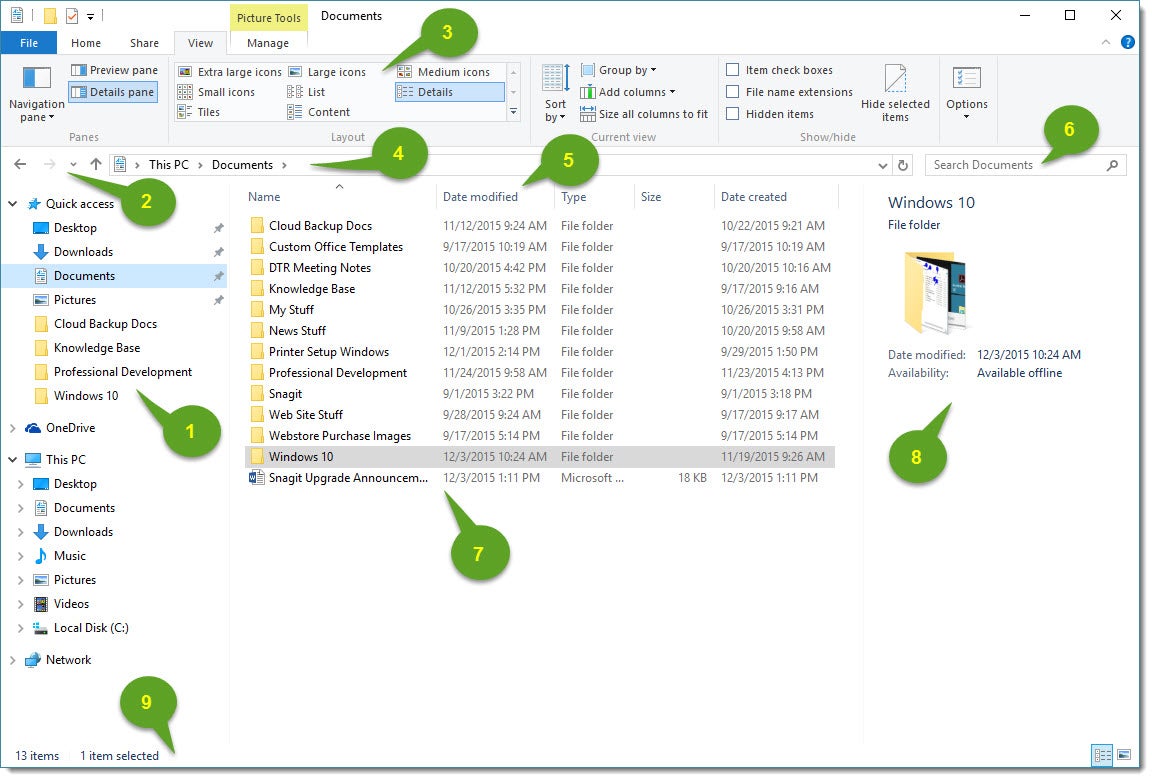
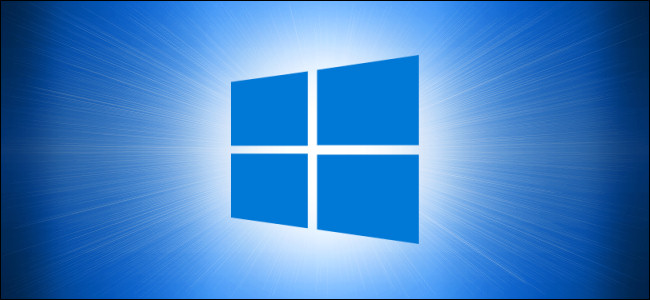
If you still need help feel free to email us at [email protected].
Finding the Client
Assuming the client is located on an old still functioning device you can boot it up and then look through the following directories:
C:\Program Files\Roblox Corporation\ROBLOX (for a currently installed client)
C:\Documents and Settings\All Users\Application Data\ROBLOX (contains misc. data and cached stuff)
If you find anything of interest, have questions, or cannot find clients in the provided directories on your old pc, please feel free to reach out to us at [email protected]! We will help you out there.


